Update: I have learned more about Zotero since writing this, click here to read more about how I have used Zotero to streamline and organize my workflow for reading and annotating digital files as part of my PhD program.
Does this look familiar?
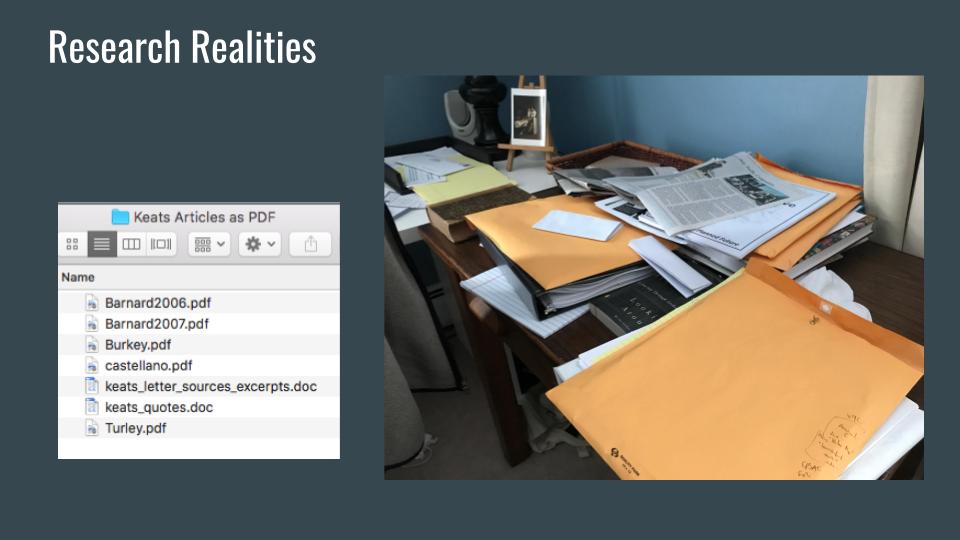
- On the right, stashing articles, books, and piles of paper that you know you’ll need again in physical form, and
- On the left, its digital equivalent: saving some research as PDFs and DOCs with haphazard, inscrutable file names. Neither of these stacks of work is going to be as useful as it should be.
What is Zotero and what does it do?
Zotero is a reference manager — you use it to keep track of things you have read in your research. It is free, non-profit, and open source, developed by scholars for scholars. (For more on what makes it different from other reference managers like RefWorks, EndNote, or Mendeley, click here.)
It can also store PDF versions of your sources (but if you have tons of these, and want to save them so they sync across multiple computers, you may have to pay $20 a year for storage space), and
it can also be used while you are writing to insert citations and put together bibliographies (but even if you prefer doing your citations manually it’s still useful as a place to store things and stay organized).
Getting started with Zotero:
1: First, you’ll want to make yourself a free account at the Zotero registration page.
2: There are a few things to download to your computer(s), and they’re all available here: https://www.zotero.org/download/
- Download the Zotero application itself. This is your place for stored information about all of your sources.
- Download the connector, which lets Zotero become part of your internet browser, allowing you to save things easily while you are researching. Find the one for your favorite browser here.
- The free Zotfile extension is incredibly useful if you plan to mark up your PDFs on a tablet — for me, using an Apple Pencil and iPad to annotate PDF readings in the app PDF Expert has made a huge difference in my workflow. Zotfile lets you send a PDF straight from Zotero to your device, and when you fetch the file back again, it makes a searchable text file out of all your annotations. Extremely handy!
- Download the plugin for your favorite word processing program. For Word, it’s this one. (This is optional but can be useful later when you’re writing.)
Turning articles from a messy file drawer into an organized Zotero list:
Locate a PDF file of an article or book. If it’s a very “clean” copy e.g. downloaded straight from a database like JSTOR, you can often just drag and drop the file straight into Zotero and it will find and correctly save all the citation info on its own. This is amazing! But, if the program can’t magically find that info, here is how you can quickly put it in yourself, without having to individually hand type all the details.
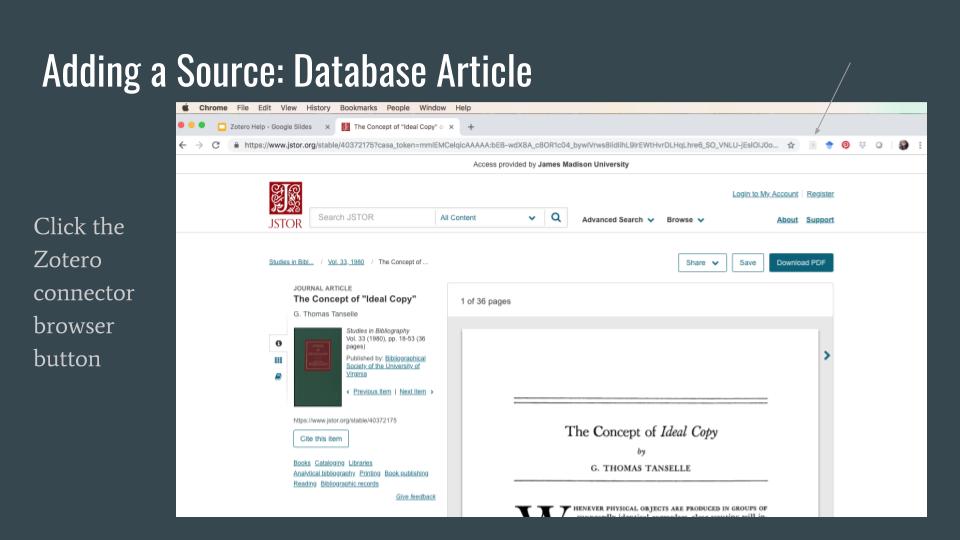

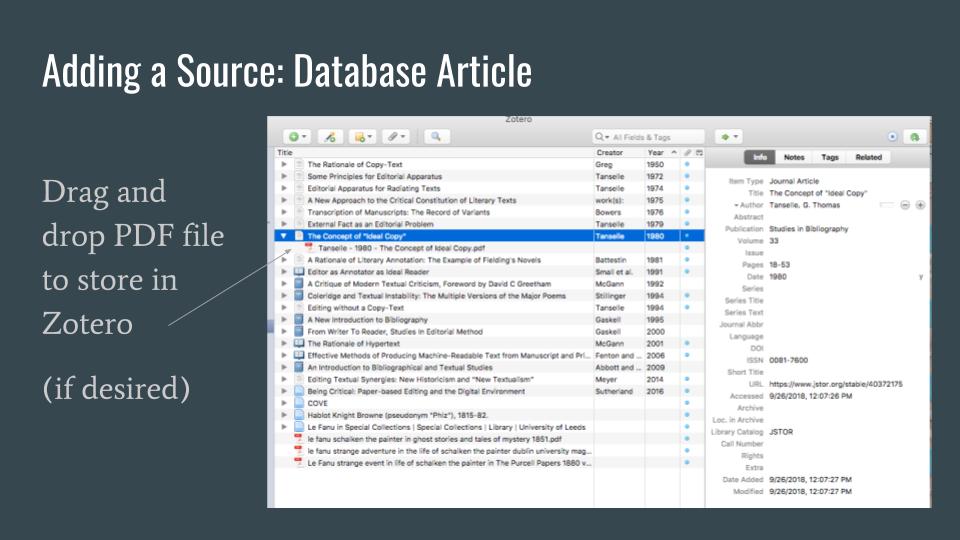

These are easily searchable later.
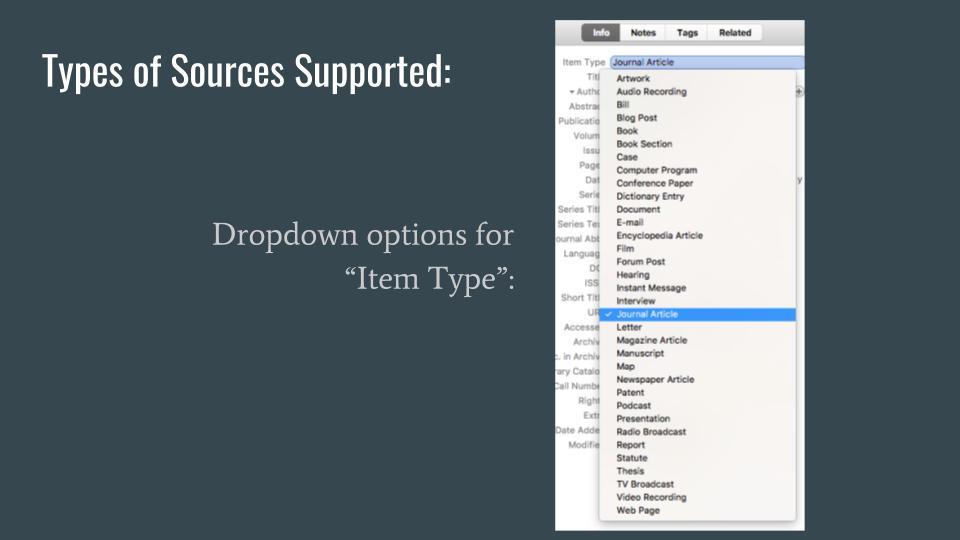
Hope this is helpful for you! Please feel free to reach out with any questions, suggestions, or collaborative ideas.
Complete presentation slideshow below:
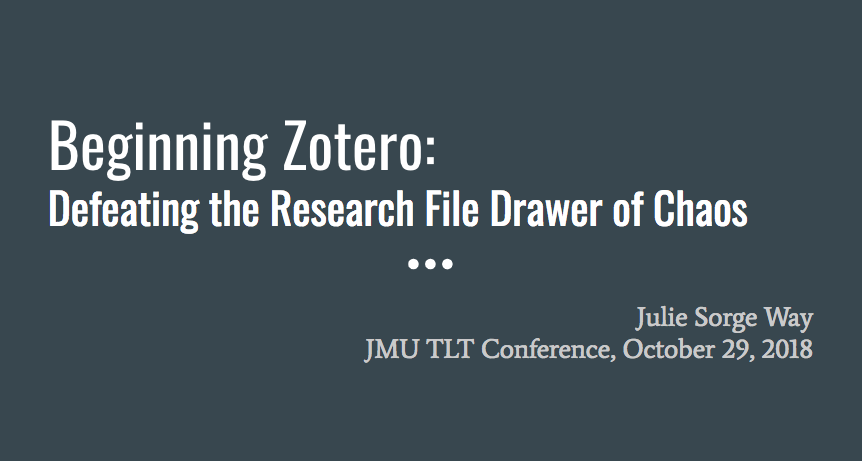
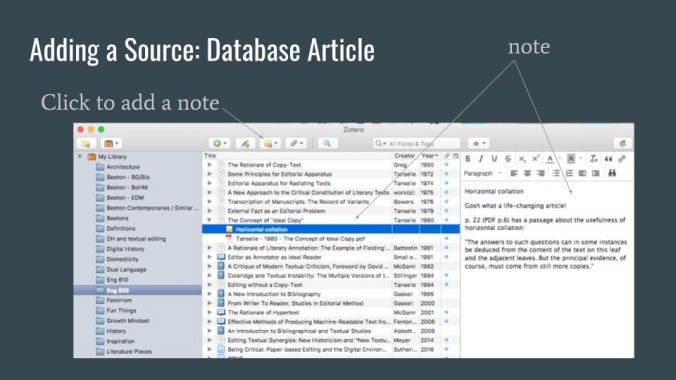

Leave a Reply